Software Working - SoftMails OST to Office 365 Migration
Download Freeware OST to Office 365 Converter Software
Download OST to Office365 tool
For all version's of OST file
Follow all below steps to move ost to office 365
First install and open the software-

Click on Select OST button from toolbar or from file menu

Click on "Select OST file" button to select OST file for Office 365 migration.
Now software scans every bit of information from selected OST file and show you complete folder structure as below screen-

Here user can easily verify every folder and sub-folders and judge hows your experience about ost file scanning.. here user can also preview each items of OST file by clicking on OST folders one by one. The preview panel looks like below screen-
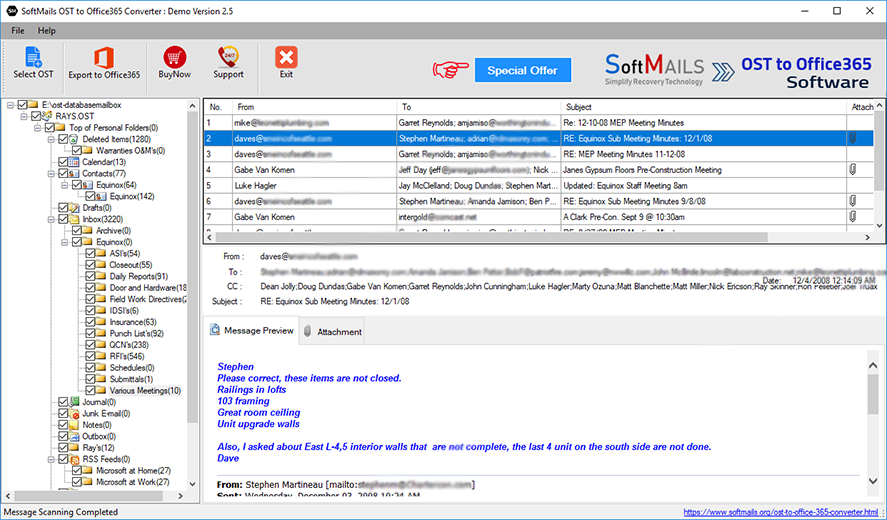
Now the step is to export / import outlook ost to office 365 cloud with all emails, contacts and calendar data. To do this click on "Export to Office 365" button from software toolbar or from file menu and go to next screen of ost migration-
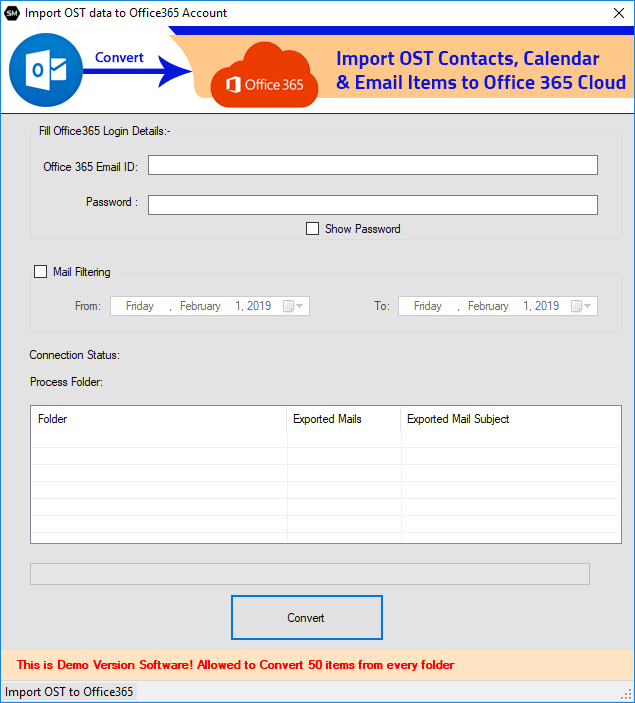
fill your office 365 account credential correct and proceed to migrate ost to office 365 cloud on real time-
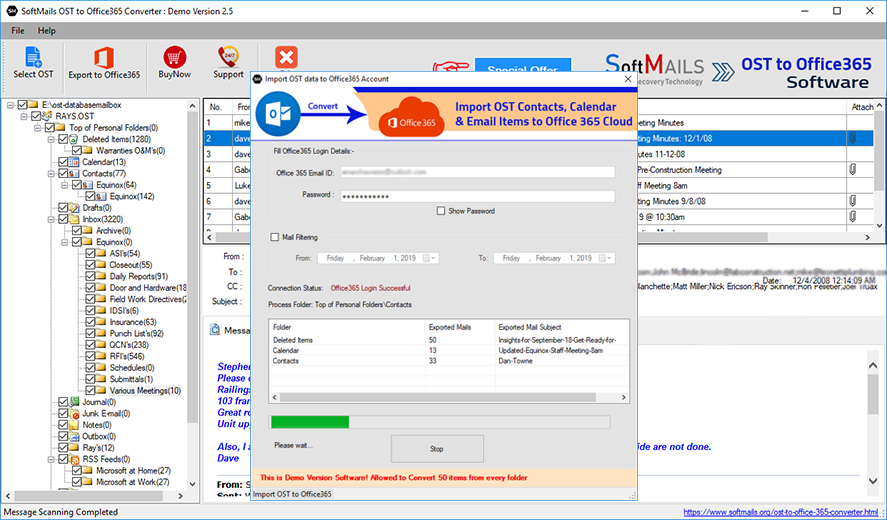
Once software migrate all emails and other items like Contacts and Calendar to Office 365 account, Our software show you confirmation message like below-

Now the time is to check migrated OST emails and other items, Login into your office 365 account and see all the imported folders and sub-folders.
Thank you for watching SoftMails OST to Office 365 Conversion Software & Export process.. If you still need any help, kindly contact us on support [@] softmails.org

